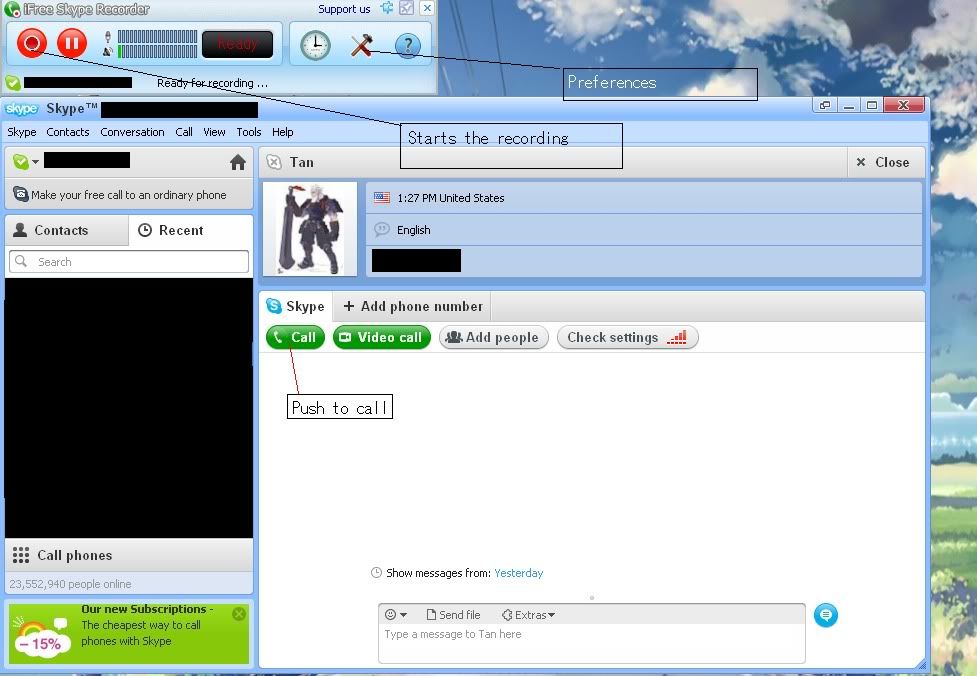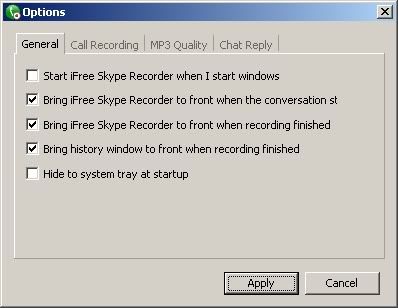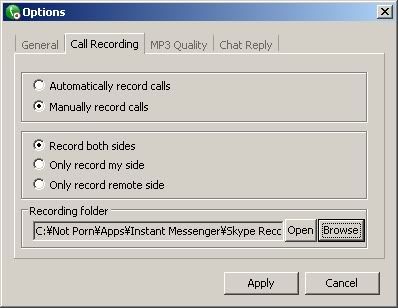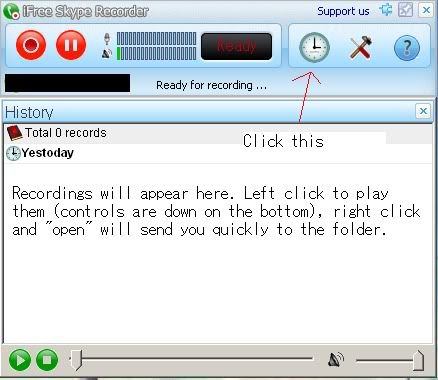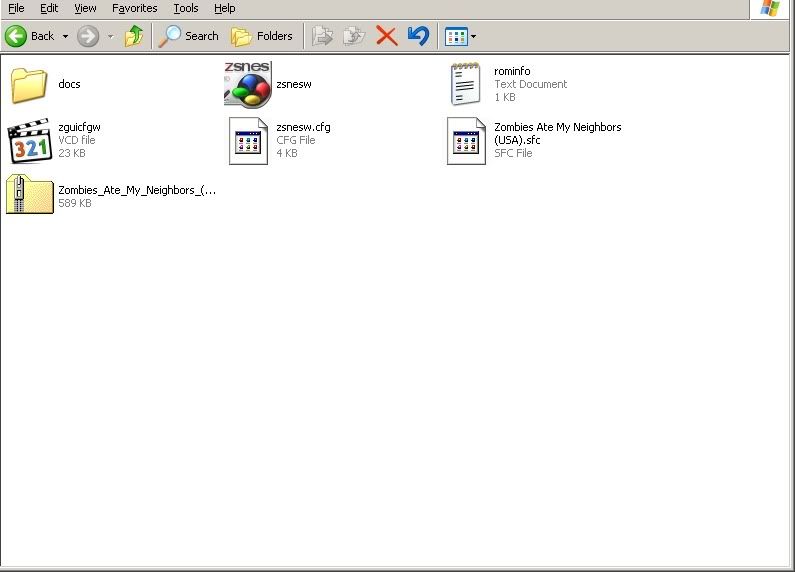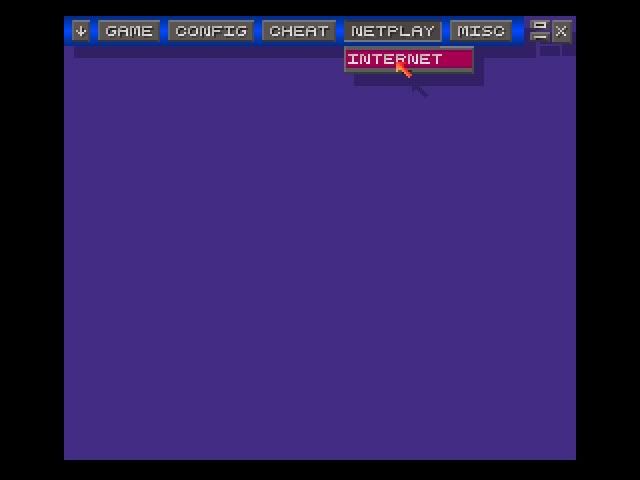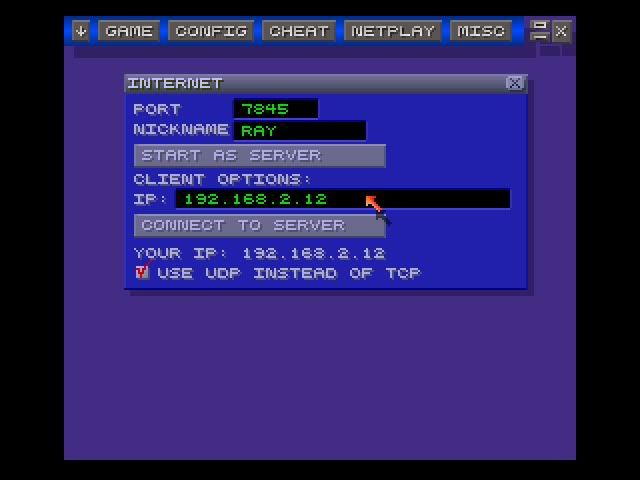I probably haven't found the optimum, but I have managed to compress a 3 minute 700 mB fraps video to a 40 MB video with a invisible loss, with a bitrate of 2000 kbs, which is almost halfway to HD rate at Youtube.
Here's a short process to setup your encoding preset (ss supplemented):
1. Choose your source file > video file > file you want to encode
2. Click Encoding - Settings
3. There you'll find 5 tabs, Picture - Video Filters - Video - Audio - Advanced
Picture
Use Anamorphic settings STRICT, just to use same format of the source video.
Video Filters
If you're concerned your video will have any glitches, sever losses or similar try playing with these options which usually enhance the quality, but I haven't changed any - video quality was still high.
Video
Use H.264(x264) codec- very important!
- 2 pass encoding
- Optional Turbo 1st Pass
Quality
I am using bitrate as criteria as it's universal for each format/aspect ratio - I am targeting around 2000 for a great quality/size ratio, and size in mB will show above.
My x264 Basic settings > Profile = Baseline if anyone cared.
Both
Audio and Advanced tabs are already preset - nothing really to tweak unless you know what you're doing.
4. While in Encoding options, on top your window you'll have options for Container > mp4, I suggest; Extension mp4 and Web-optimized option clicked.
5. Click Save-as > name your preset and you're good to go.
You can preview the file with Preview button, or close the window with small [x], and press >Encode> Button on main window screen.
Happy Encoding.
Attachment 29270Attachment 29271Attachment 29272





 Reply With Quote
Reply With Quote